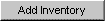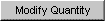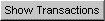|
Radio Button |
Description |
|
Active |
Choose active to restrict to active, non-expired inventory only. |
|
Inactive |
Choose Inactive to restrict to inactive, non-expired inventory only. |
|
Non-Expired |
This is the default. Choose Non-Expired to show non-expired items regardless of their Active, Inactive Status. |
|
Expired |
Choose to restrict to expired, non-active items. |
|
Information Provided |
The table below describes the output fields for each inventory item on the Show Inventory screen.
|
Output Field |
Description |
|
Product Description |
The descriptive name of the inventory item. |
|
Lot Number |
The lot number is a more granular way of identifying the inventory item after the product description & NDC/Mfr Item number. It is sent through CDC file in the 10th column. Many lot numbers may be associated to the same Item Number or product description. |
|
Product Type |
The product type of the inventory item. |
|
QOH |
The quantity of the inventory on hand. It may be a decimal of up to two decimal places. Whole numbers will display without a decimal: 25 instead of 25.00. |
|
Unit |
The unit of measure for the inventory item. |
|
Event |
The event for which the inventory is allocated. |
|
SNS or OJA |
Indicates whether the inventory item is an SNS, OJA, or Other item. |
|
Exp Date |
The expiration date for the inventory item. |
|
Functionality |
The table below describes the buttons on the Show Inventory screen.
|
Button |
Description |
|
|
Clicking on the Add Inventory button will take the user to the Add Inventory screen. |
|
|
Clicking on the Modify Quantity button will take the user to the Modify Quantity on Hand screen, which allows the user to change the quantity of multiple inventory items at once. One or more items must have the Select checkbox checked for this feature to work. |
|
|
Clicking on the Show Transactions will take the user to the Show Transactions Report screen, which allows the user to run a report detailing every addition and subtraction to inventory. |
|
|
Clicking on the Cancel button will return the user to the Manage Inventory Screen. |